How To Install Coming Soon Packaged Sample Applications
Installing one of the Package Sample Application should be a piece of cake , right. While , I wonder why I find most often facing the situation where, when I try to install any of the Packaged Applications, It will throw Coming Soon into my face.😰
That's how a Computer would treat you nowadays, till you find your self in the abyss called troubleshooting mother lode of code and it definitely involves some head-scratching and hair pulling.
It may be due to faulty installation or whatever went kaput. I don't want to poke around to find the root cause. I just wanted to be able to install the packaged applications , and to heck with troubleshooting the stars. And by the way I hate the way people describe space, it seems like a whole lot of emptiness out there, and its not even air.😛
So I was stuck with this
So, I do not want you to go on a wild goose chase. Just Follow the instructions below :
Connect to you apex user.
You can find your apex user by querying the database for users , However, it would require a user with dba privileges to connect to the database.
sqlplus sys/password@service_name as sysdba
e.g.
sqlplus sys/s@xe as sysdba
Find out your apex installation folder, where you unzipped you apex.zip file.e.g D:\apex folder
Run the following script:
@D:\apex\core\wwv_flow_pkg_app_tab.sql
Now Run the following script:
@D:\apex\core\packaged_apps\install_packaged_apps.sql
By now, you will get the Installation button working as shown below,Go to your Packaged application Installation screen and voilà , bob's your uncle.
That's how a Computer would treat you nowadays, till you find your self in the abyss called troubleshooting mother lode of code and it definitely involves some head-scratching and hair pulling.
It may be due to faulty installation or whatever went kaput. I don't want to poke around to find the root cause. I just wanted to be able to install the packaged applications , and to heck with troubleshooting the stars. And by the way I hate the way people describe space, it seems like a whole lot of emptiness out there, and its not even air.😛
So I was stuck with this
 |
| Packaged Sample Applications with Coming Soon |
So, I do not want you to go on a wild goose chase. Just Follow the instructions below :
Connect to you apex user.
You can find your apex user by querying the database for users , However, it would require a user with dba privileges to connect to the database.
sqlplus sys/password@service_name as sysdba
e.g.
sqlplus sys/s@xe as sysdba
Select * From dba_users;
Your Apex user should have a name something like APEX_#VERSION# ( EX : APEX_05000).
Now Connect to APEX_05000
sqlplus APEX_050000/s@xe
Now Connect to APEX_05000
sqlplus APEX_050000/s@xe
Find out your apex installation folder, where you unzipped you apex.zip file.e.g D:\apex folder
Run the following script:
@D:\apex\core\wwv_flow_pkg_app_tab.sql
Now Run the following script:
@D:\apex\core\packaged_apps\install_packaged_apps.sql
By now, you will get the Installation button working as shown below,Go to your Packaged application Installation screen and voilà , bob's your uncle.
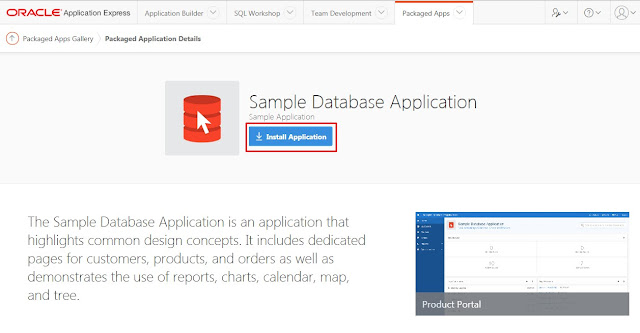 |
| Packaged Sample Applications with Install Application Button |








Thank you for sharing this information. I find this information is easy to understand and very useful. Thumbs up!
ReplyDeleteE-Learning